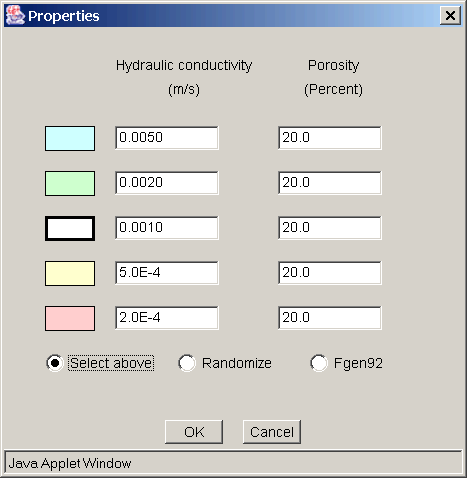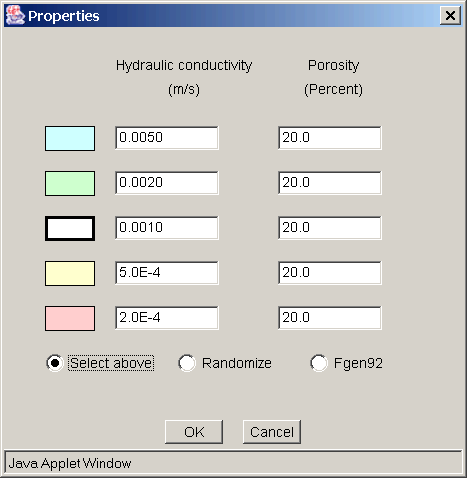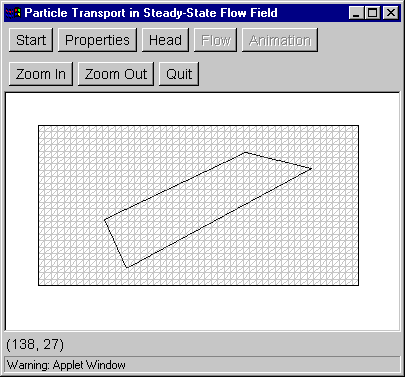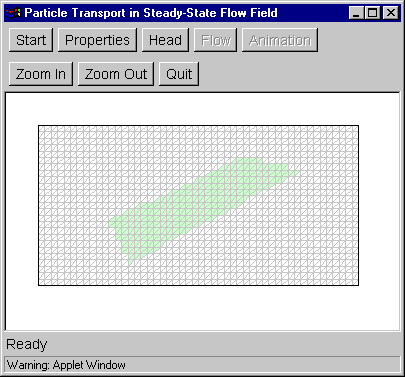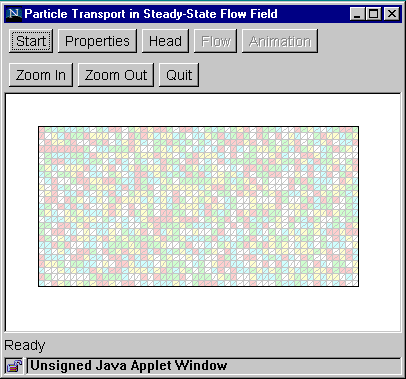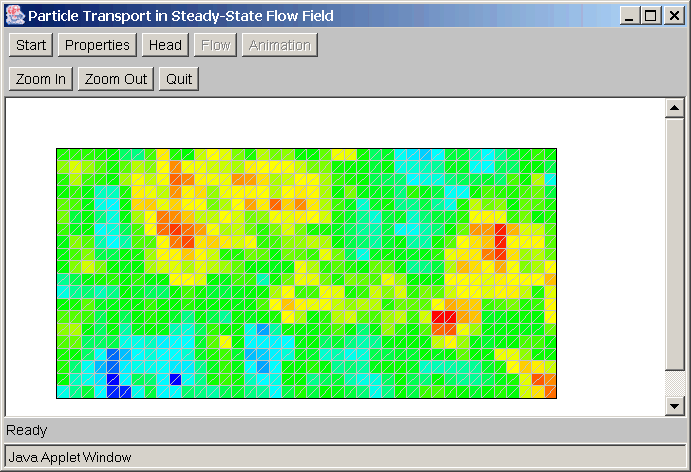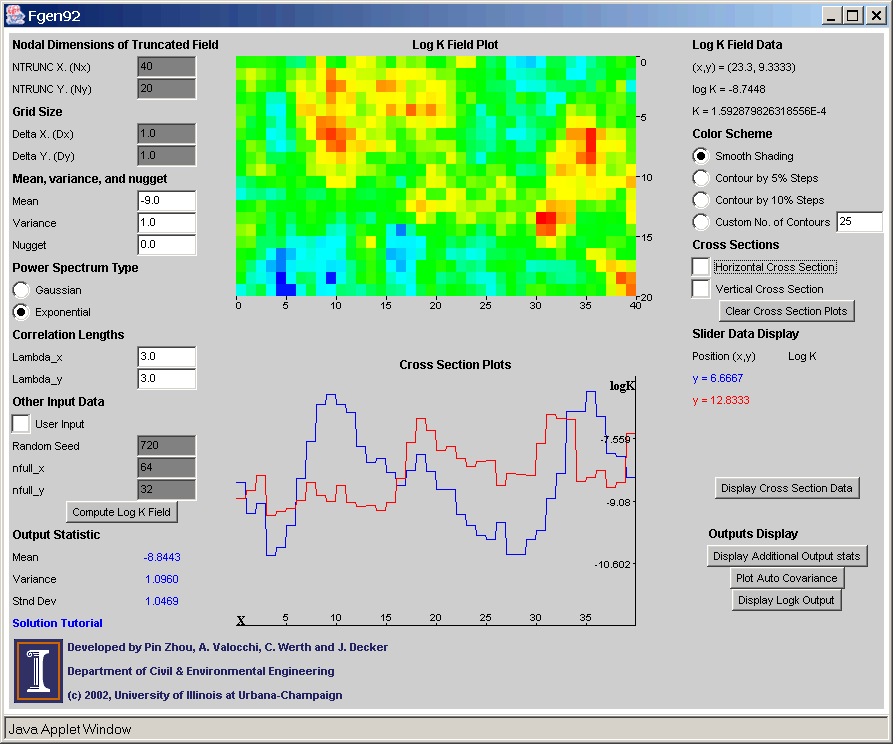Step 2: Properties
This step assigns hydraulic properties (hydraulic conductivity and porosity) to model elements.
- Click the "Properties" button to bring up the
Properties Dialog Box.
- Five sets of hydraulic conductivity (m/s) and porosity (%) values are
available for assignment to model elements. Each set is represented by a color.
Default values are initially provided, but users may alter any or all of these
values in the edit boxes.
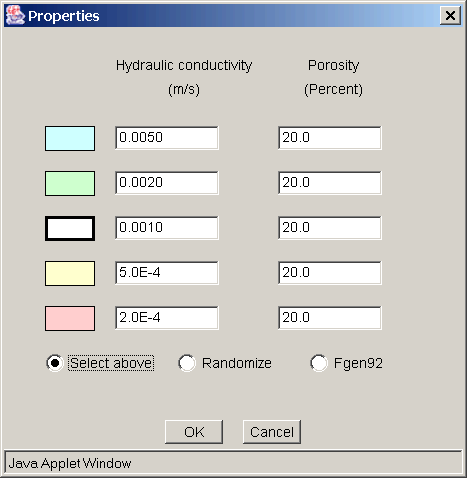
Three options are now available. The first option ( Select Above ) allows manual assignment of properties
from the five sets of values to specific
zones of the grid. The second option ( Randomize ) randomly assigns the five values to each grid box. The
third option { Fgen92 ) assigns hydraulic conductivity values to each box according to a realization
of a stationary log Normal random field.
Manual Assignment of Properties
Properties can be manually assigned to the grid as follows:
- Select a set of hydraulic conductivity
and porosity values by clicking the color icon.
- Click "OK" to close the dialog box.
- Draw a polygon to enclose those elements you
want to assign the selected property values. A polygon is drawn by
clicking at its vertices. To finish drawing the polygon, double click
the last vertex.
- The elements enclosed by the polygon are filled with the color you selected
in the dialog box.
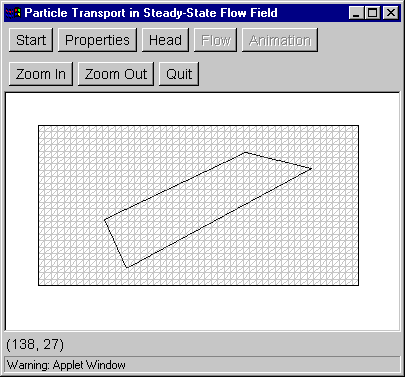
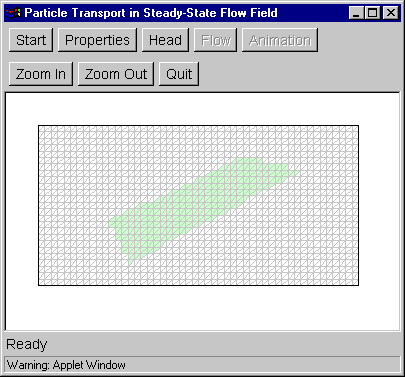
Additional zones with the same properties may be defined by drawing
additional polygons. To specify a zone with different property values,
click the "Properties" button again to bring up the dialog box and
click on a different color icon. Then click "OK," draw a polygon as before.
The newly selected elements now are filled with the new color. Drawing
mistakes can be rectified by overdrawing with another zone. Any part of
the mesh not covered by a polygon will have properties corresponding to
the white color.
Random Assignment of Properties
To randomly assign hydraulic conductivity and
porosity values to the grid, click the “Randomize” check box and then click “OK”.
Each pair of triangle elements (forming a square) will be randomly assigned one of
five colors corresponding to the properties in the dialog box.
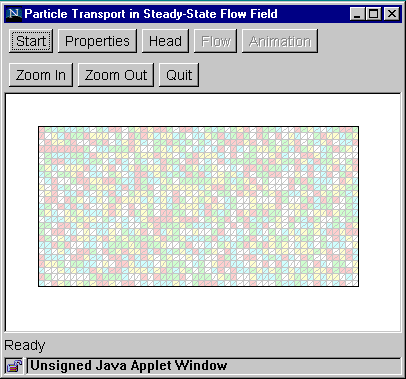
Assign Properties as a Realization of a Random Field
This is the major new feature added to the model. Clicking the "Fgen92" button will assign
hydraulic conductivity values to each box as the realization of a log Normal stationary
random field. The Fgen92 model is invoked and a separate window will appear for controlling the
Fgen92 model. The user will be warned before the Fgen92 model is run, since this can take some time
for large domains. The Fgen92 model is implemented as a separate applet that can be run from the
main Interactive Models for Groundwater Flow and Solute Transport page.
Click here for additional tutorial
information about Fgen92.
The flow domain box and the new Fgen92 window will appear as shown below. The user can use the
Fgen92 window to change input parameters and then generate a new random field. The generated
field will automatically be updated in the flow domain box. Note that for this case a spatially uniform
porosity is used; the value is highlighted red in the Properties Dialog Box.
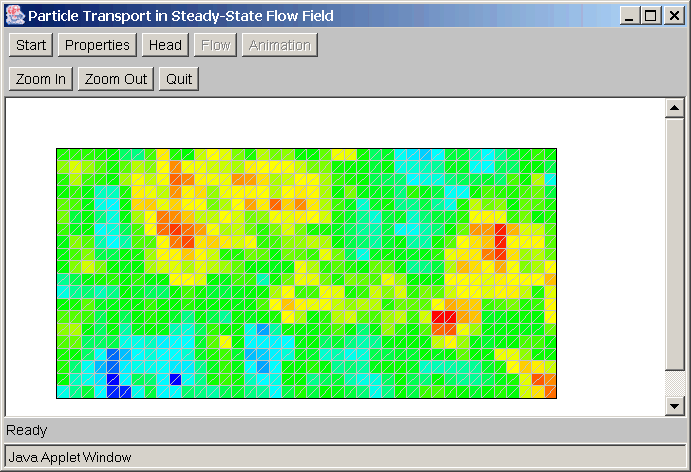
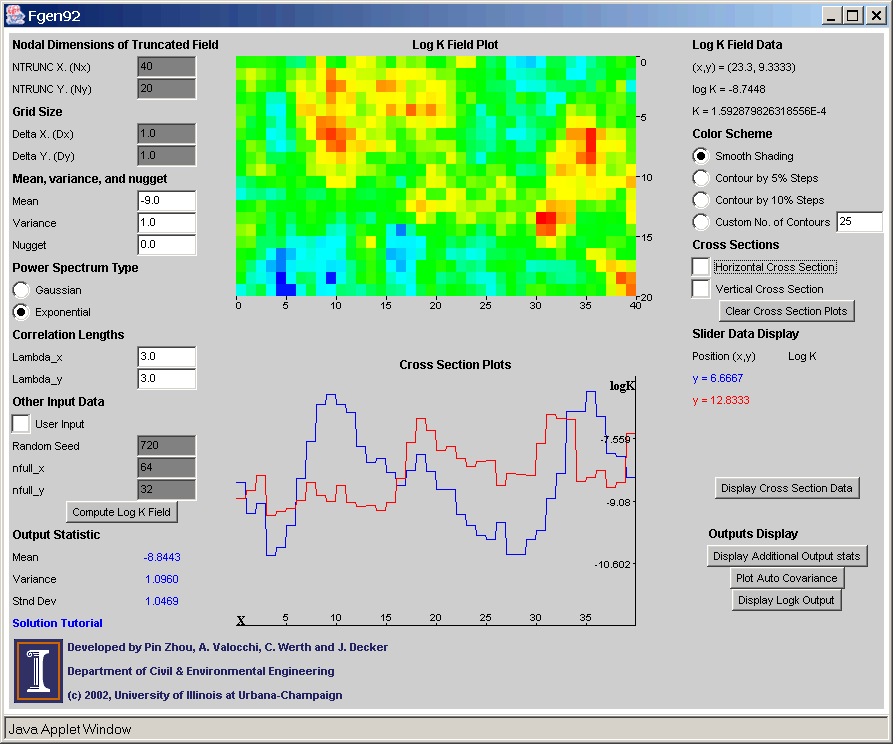
Go to Step 3
Back to Step 1
Return to Introduction